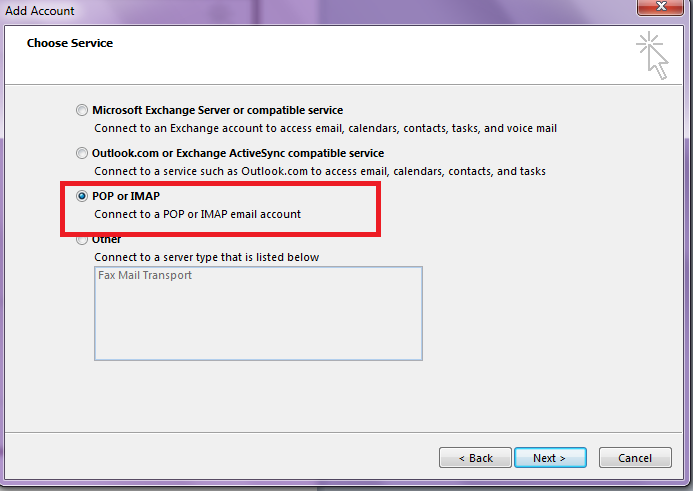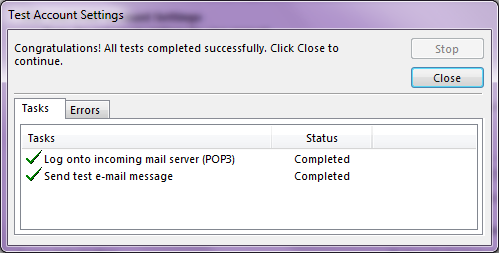1. Start Outlook.
2. Go to Account Settings
3. On the E-mail tab, click New and Select Email Account, and then click Next
If you selected POP3
[ Note, you should replace above biz10.lankahost.net with your server hostname. Hostname of your server can be found in Hosting Account Welcome email or your client area server information page)
Click on More Settings…
Click the Test Account Settings button
If you selected IMAP
[ Note, you should replace above biz10.lankahost.net with your server hostname. Hostname of your server can be found in Hosting Account Welcome email or your client area server information page)
Also note,
If you select POP3
- Your sent items will not be stored in the server
- Depend on the configuration you specify in advance settings, your emails will be deleted from the server after a certain number of days ( Emails will be downloaded to your local outlook .PST file from the server)
If you select IMAP
- Your emails will be stored in the server ( both incoming and outgoing emails)
- If you delete message from the server, it will delete from outlook as well
- Also, it will consume more server storage as your emails will be stored in the server